代码块

1. code 插件
code 代码添加行号&复制按钮
1.1 安装
npm i gitbook-plugin-code-pro
1.2 配置
book.json配置:
{
"plugins" : [ "code" ]
}
如果想去掉复制按钮,可配置
"pluginsConfig": {
"code": {
"copyButtons": false
}
}
1.3 效果
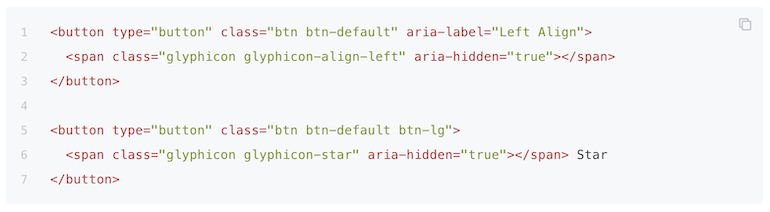 注意左侧行数编号和右上角的复制按钮
注意左侧行数编号和右上角的复制按钮
2. copy-code-button 插件
copy-code-button 插件功能是代码复制按钮
2.1 安装
npm i gitbook-plugin-copy-code-button
2.2 配置
{
"plugins": ["copy-code-button"]
}
2.3 效果
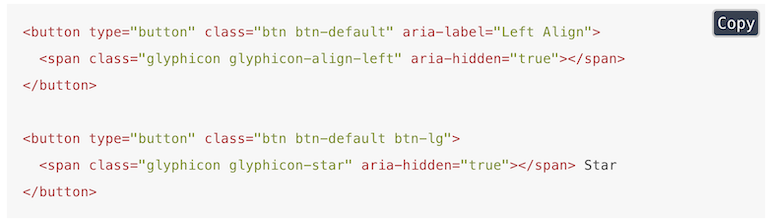
3. klipse 插件
klipse 插件是嵌入类似IDE的功能
3.1 安装
npm i gitbook-plugin-klipse
3.2 方法
{
"plugins": ["klipse"]
}
用法,在 markdown 中
print [x + 1 for x in range(10)]
3.3 效果
 klipse 目前支持下面的语言:
klipse 目前支持下面的语言:
- javascript: evaluation is done with the javascript function eval and pretty printing of the result is done with pretty-format
- clojure[script]: evaluation is done with Self-Hosted Clojurescript
- ruby: evaluation is done with Opal
- C++: evaluation is done with JSCPP
- python: evaluation is done with Skulpt
- scheme: evaluation is done with BiwasScheme
- PHP: evaluation is done with Uniter
- BrainFuck
- JSX
- EcmaScript2017
- Google Charts: See Interactive Business Report with Google Charts.
4. Prism 插件
Prism 插件使用 Prism.js 为语法添加高亮显示,需要将 highlight 插件去掉。该插件自带的主题样式较少,可以再安装 prism-themes 插件,里面多提供了几种样式,具体的样式可以参考 这里,在设置样式时要注意设置 css 文件名,而不是样式名。
4.1 安装
npm i gitbook-plugin-prism
4.2 配置
{
"plugins": [
"prism",
"-highlight"
]
}
4.2.1 css
覆盖默认样式。所有css文件必须位于同一个文件夹中。
"pluginsConfig": {
"prism": {
"css": [
"prismjs/themes/prism-solarizedlight.css"
]
}
}
4.2.2 lang
通过别名现有前缀来支持非标准语法前缀。
"pluginsConfig": {
"prism": {
"lang": {
"flow": "typescript"
}
}
}
4.2.3 ignore
由于其他插件使用代码块的概念来表示其他功能,你可以忽略某些语言。
"pluginsConfig": {
"prism": {
"ignore": [
"mermaid",
"eval-js"
]
}
}
4.3 效果
4.3.1 Prism Themes
https://github.com/PrismJS/prism
$ ls node_modules/prismjs/themes/
prism-coy.css prism.css prism-dark.min.css prism-funky.min.css prism-okaidia.css prism-solarizedlight.css prism-tomorrow.css prism-twilight.css
prism-coy.min.css prism-dark.css prism-funky.css prism.min.css prism-okaidia.min.css prism-solarizedlight.min.css prism-tomorrow.min.css prism-twilight.min.css
Okaidia prismjs/themes/prism-okaidia.css
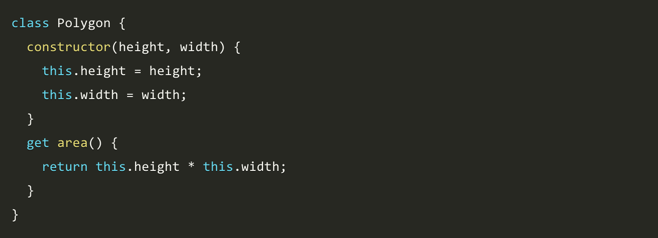
Solarized Light prismjs/themes/prism-solarizedlight.css
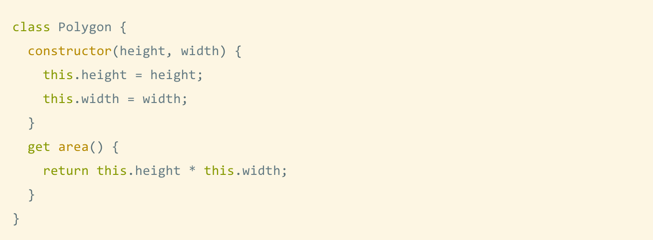
Tomorrow prismjs/themes/prism-tomorrow.css
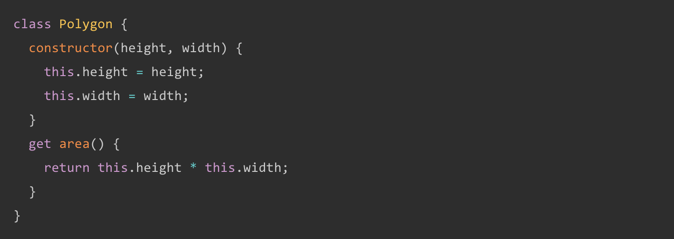
Dark prismjs/themes/prism-dark.css
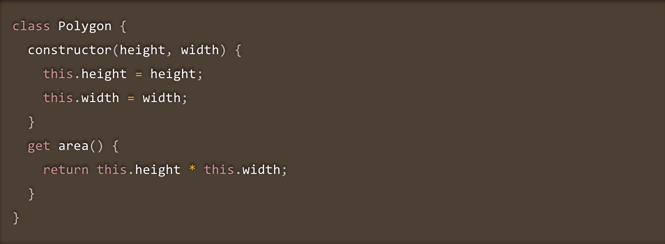
Coy prismjs/themes/prism-coy.css
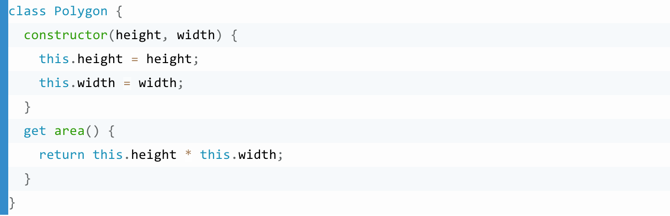
4.3.2 Atelierbram Themes
https://github.com/atelierbram/syntax-highlighting
Base16 Ocean Dark syntax-highlighting/assets/css/prism/prism-base16-ocean.dark.css
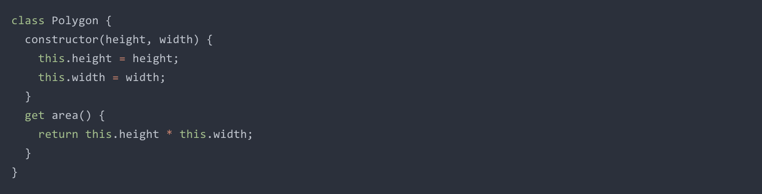
Google Light syntax-highlighting/assets/css/prism/prism-base16-google.light.css
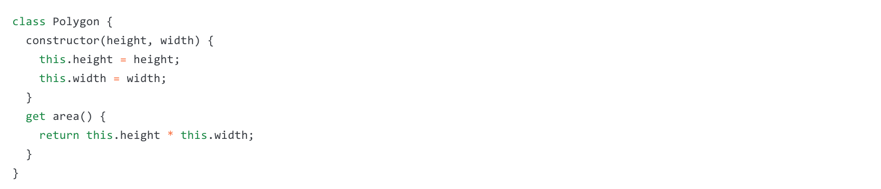
Xonokai syntax-highlighting/assets/css/prism/prism-xonokai.css
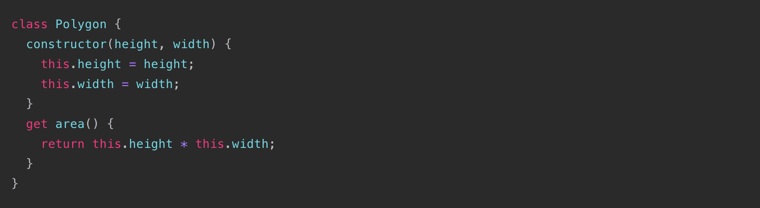
5. prism-themes 插件
当使用gitbook-plugin-prism时,prism-themes 插件提供了额外的主题。
5.1 安装
npm i gitbook-plugin-prism-themes
或者
gitbook install
5.2 配置
{
"plugins": ["-highlight", "prism", "prism-themes"]
}
"pluginsConfig": {
"prism": {
"css": [
"prism-themes/themes/prism-duotone-dark.css"
]
}
}
5.3 效果
6. ACE 插件
ACE插件是使 GitBook 支持ace 。
6.1 安装
npm i gitbook-plugin-ace
6.2 配置
默认情况下,line-height 为 1,会使代码显得比较挤,而作者好像没提供修改行高的选项,如果需要修改行高,可以到 node_modules -> github-plugin-ace -> assets -> ace.js 中加入下面两行代码 (30 行左右的位置):
editor.container.style.lineHeight = 1.25;
editor.renderer.updateFontSize();
不过上面的做法有个问题就是,每次使用 gitbook install 安装新的插件之后,代码又会重置为原来的样子。另外可以在 website.css 中加入下面的 css 代码来指定 ace 字体的大小
.aceCode {
font-size: 14px !important;
}
使用插件:
"plugins": [
"ace"
]
使用示例:
// This is a hello world program for C.
#include <stdio.h>
int main(){
printf("Hello World!");
return 1;
}
6.3 效果
略
7. Terminal 插件
Terminal 插件功能是模拟终端显示,主要用于显示命令以及多行输出,不过写起来有些麻烦。
7.1 安装
npm i gitbook-plugin-terminal
7.2 配置
terminal 支持下面 5 种样式,如果需要更换样式,在 pluginsConfig 里配置即可。
- black: Just that good old black terminal everybody loves.
- classic: Looking for green color font over a black background? This is for you.
- flat: Oh, flat colors. I love flat colors. Everything looks modern with them.
- ubuntu: Admit it or not, but Ubuntu have a good looking terminal.
- white: Make your terminal to blend in with your GitBook.
book.json配置:
{
"plugins": [
"terminal"
],
"pluginsConfig": {
"terminal": {
"copyButtons": true,
"fade": false,
"style": "flat"
}
}
}
现在支持 6 种标签:
command: Command "executed" in the terminal.
delimiter: Sequence of characters between the prompt and the command.
error: Error message.
path: Directory path shown in the prompt.
prompt: Prompt of the user.
warning: Warning message.
标签的使用格式如下所示:
**[<tag_name> 内容]
为了使标签正常工作,需要在代码块的第一行加入 **[termial] 标记,下面是一个完整的示例:
**[terminal]
**[prompt foo@joe]**[path ~]**[delimiter $ ]**[command ./myscript]
Normal output line. Nothing special here...
But...
You can add some colors. What about a warning message?
**[warning [WARNING] The color depends on the theme. Could look normal too]
What about an error message?
**[error [ERROR] This is not the error you are looking for]
7.3 效果
略
8. codesnippet 插件
codesnippet 插件可以轻松导入代码文件或在 GitBook 的代码块中使用变量。
8.1 安装
npm i gitbook-plugin-codesnippet
8.2 配置
{
"plugins": ["codesnippet"]
}
8.3 语法
添加代码内容:
This is a code snippet:
{% codesnippet "./myfile.js" %}{% endcodesnippet %}
指定语言类型:
This is a code snippet, display as HTML:
{% codesnippet "./myfile.ejs", language="html" %}{% endcodesnippet %}
指定行范围:
This is a code snippet, display as HTML:
{% codesnippet "./myfile.ejs", lines="2:5" %}{% endcodesnippet %}
带有模板语法的代码块
This is a code snippet, display as HTML:
{% codesnippet %}
curl {{ book.hostname|d("http://localhost") }}/myapi
{% endcodesnippet %}
8.4 效果
(略)
8.5 评价
很方便,但用处不太大,略感繁琐。 综合指数:⭐️⭐️⭐️