harbor部署入门指南
1. 什么是harbor
Docker有个形象的比喻叫集装箱,kubernetes是舵手,而Harbor是港湾,其实是用来保存容器镜像的仓库,企业使用docker、kubernetes时,一般都需要个私有镜像仓库的,Harbor就是其中的佼佼者。官方的解释:harbor通过策略和基于角色的访问控制来保护工件,确保图像被扫描且没有漏洞,并将图像签名为受信任的。Harbor 是 CNCF 毕业的项目,可提供合规性、性能和互操作性,帮助您跨云原生计算平台(如 Kubernetes 和 Docker)一致且安全地管理工件。
特点: 安全
- 安全和漏洞分析
- 内容签名和验证
管理
- 多租户
- 可扩展的 API 和 Web UI
- 跨多个注册中心复制,包括 Harbor
- 身份集成和基于角色的访问控制
2. Harbor的架构
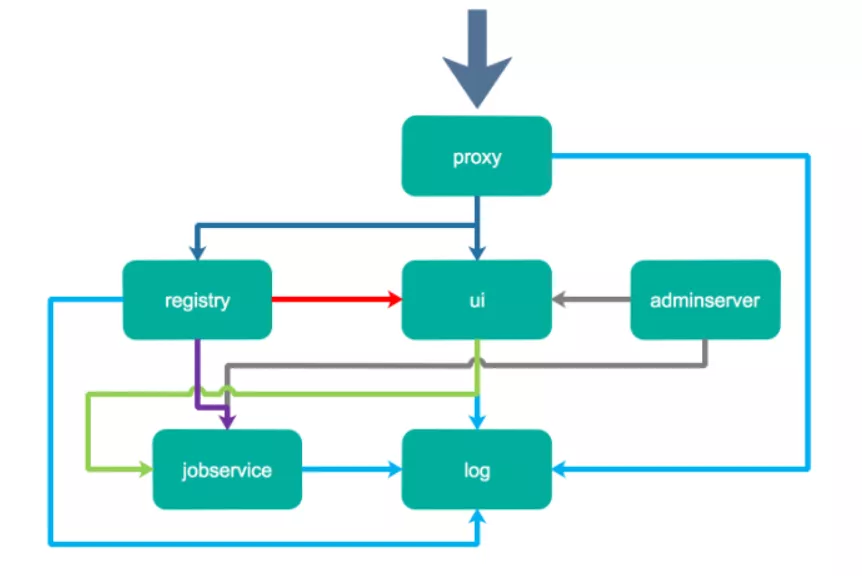
Proxy:Harbor的registry、UI、token services等组件,都处在一个反向代理后边。该代理将来自浏览器、docker clients的请求转发到后端服务上。Registry: 负责存储Docker镜像,以及处理Docker push/pull请求。因为Harbor强制要求对镜像的访问做权限控制, 在每一次push/pull请求时,Registry会强制要求客户端从token service那里获得一个有效的token。
Core services: Harbor的核心功能,主要包括如下3个服务:
UI: 作为Registry Webhook, 以图像用户界面的方式辅助用户管理镜像。 1 WebHook是在registry中配置的一种机制, 当registry中镜像发生改变时,就可以通知到Harbor的webhook endpoint。Harbor使用webhook来更新日志、初始化同步job等。 2Token service会根据该用户在一个工程中的角色,为每一次的push/pull请求分配对应的token。假如相应的请求并没有包含token的话,registry会将该请求重定向到token service。 3Database用于存放工程元数据、用户数据、角色数据、同步策略以及镜像元数据。Job services: 主要用于镜像复制,本地镜像可以被同步到远程Harbor实例上。Log: 负责收集其他模块的日志到一个地方。
准备条件
Harbor 安装条件
docker安装
docker-compose安装
3. Harbor http ip部署
3.1 harbor安装
$ tar xzvf harbor-online-installer-v2.3.4.tgz
harbor/prepare
harbor/LICENSE
harbor/install.sh
harbor/common.sh
harbor/harbor.yml.tmpl
$ ls
harbor harbor-online-installer-v2.3.4.tgz
$ cd harbor/
harbor/$ ls
common.sh harbor.yml.tmpl install.sh LICENSE prepare
如果我们 尝试重新安装的话,一定要保持harbor目录最初解压的样子,当然如果我们重新安装不修改数据目录,应该也要将其删除:
rm -r /data/*
$ cp harbor.yml.tmpl harbor.yml
$ vim harbor.yml
$ cat harbor.yml|grep -v '#' |grep -v '^$'
hostname: 192.168.211.70
http:
port: 80
harbor_admin_password: 123456
database:
password: root123
max_idle_conns: 100
max_open_conns: 900
data_volume: /data
trivy:
ignore_unfixed: false
skip_update: false
insecure: false
jobservice:
max_job_workers: 10
notification:
webhook_job_max_retry: 10
chart:
absolute_url: disabled
log:
level: info
local:
rotate_count: 50
rotate_size: 200M
location: /var/log/harbor
_version: 2.3.0
proxy:
http_proxy:
https_proxy:
no_proxy:
components:
- core
- jobservice
- trivy
我修改如下:
- hostname为本机的ip地址:192.168.211.70
- 注释掉了https部分的相关配置
也许你在配置文件
harbor.yaml有改密码的冲动,但在注释中的解释说我们应该在登陆界面ui去修改它,因此,如果配置文件修改了admin的登陆密码为:123456,也许会报错,不管怎么说,我遇到了,也许是我的浏览器缓存问题。或者部署机器的杂质问题。
$ ./prepare
prepare base dir is set to /root/harbor/harbor1/harbor
WARNING:root:WARNING: HTTP protocol is insecure. Harbor will deprecate http protocol in the future. Please make sure to upgrade to https
Generated configuration file: /config/portal/nginx.conf
Generated configuration file: /config/log/logrotate.conf
Generated configuration file: /config/log/rsyslog_docker.conf
Generated configuration file: /config/nginx/nginx.conf
Generated configuration file: /config/core/env
Generated configuration file: /config/core/app.conf
Generated configuration file: /config/registry/config.yml
Generated configuration file: /config/registryctl/env
Generated configuration file: /config/registryctl/config.yml
Generated configuration file: /config/db/env
Generated configuration file: /config/jobservice/env
Generated configuration file: /config/jobservice/config.yml
Generated and saved secret to file: /data/secret/keys/secretkey
Successfully called func: create_root_cert
Generated configuration file: /compose_location/docker-compose.yml
Clean up the input dir
#会在/data目录生成一些配置和数据。
$ ls /data/
ca_download database job_logs redis registry secret
由于我们部署的是非安全的harbor,我们不要忘了对docker的配置做一些修改。添加insecure-registries参数。
$ cat /etc/docker/daemon.json
{
"exec-opts": ["native.cgroupdriver=systemd"],
"log-driver": "json-file",
"log-opts": {
"max-size": "100m"
},
"registry-mirrors": [
"https://hub-mirror.c.163.com",
"https://mirror.baidubce.com"
],
"insecure-registries": [
"192.168.211.70"
]
}
然后部署安装,如果第一次可能因为拉取镜像有点慢,但往后部署也就几秒钟的时间。
$ ./install.sh
[Step 0]: checking if docker is installed ...
Note: docker version: 20.10.10
[Step 1]: checking docker-compose is installed ...
Note: docker-compose version: 2.1.1
[Step 2]: preparing environment ...
[Step 3]: preparing harbor configs ...
prepare base dir is set to /root/harbor/harbor1/harbor
WARNING:root:WARNING: HTTP protocol is insecure. Harbor will deprecate http protocol in the future. Please make sure to upgrade to https
Clearing the configuration file: /config/nginx/nginx.conf
Clearing the configuration file: /config/core/app.conf
Clearing the configuration file: /config/core/env
Clearing the configuration file: /config/portal/nginx.conf
Clearing the configuration file: /config/registryctl/config.yml
Clearing the configuration file: /config/registryctl/env
Clearing the configuration file: /config/registry/passwd
Clearing the configuration file: /config/registry/config.yml
Clearing the configuration file: /config/log/rsyslog_docker.conf
Clearing the configuration file: /config/log/logrotate.conf
Clearing the configuration file: /config/jobservice/config.yml
Clearing the configuration file: /config/jobservice/env
Clearing the configuration file: /config/db/env
Generated configuration file: /config/portal/nginx.conf
Generated configuration file: /config/log/logrotate.conf
Generated configuration file: /config/log/rsyslog_docker.conf
Generated configuration file: /config/nginx/nginx.conf
Generated configuration file: /config/core/env
Generated configuration file: /config/core/app.conf
Generated configuration file: /config/registry/config.yml
Generated configuration file: /config/registryctl/env
Generated configuration file: /config/registryctl/config.yml
Generated configuration file: /config/db/env
Generated configuration file: /config/jobservice/env
Generated configuration file: /config/jobservice/config.yml
loaded secret from file: /data/secret/keys/secretkey
Generated configuration file: /compose_location/docker-compose.yml
Clean up the input dir
[Step 4]: starting Harbor ...
[+] Running 10/10
⠿ Network harbor_harbor Created 0.1s
⠿ Container harbor-log Started 2.2s
⠿ Container registry Started 5.5s
⠿ Container harbor-portal Started 6.1s
⠿ Container registryctl Started 8.2s
⠿ Container redis Started 8.7s
⠿ Container harbor-db Started 6.5s
⠿ Container harbor-core Started 10.1s
⠿ Container nginx Started 12.4s
⠿ Container harbor-jobservice Started 13.4s
✔ ----Harbor has been installed and started successfully.----
$ docker ps
CONTAINER ID IMAGE COMMAND CREATED STATUS PORTS NAMES
aace64158bb9 goharbor/nginx-photon:v2.3.4 "nginx -g 'daemon of…" 20 minutes ago Up 20 minutes (healthy) 0.0.0.0:80->8080/tcp, 0.0.0.0:443->8443/tcp nginx
2fb44007a910 goharbor/harbor-jobservice:v2.3.4 "/harbor/entrypoint.…" 21 minutes ago Up 20 minutes (healthy) harbor-jobservice
07e9c7fc4789 goharbor/harbor-core:v2.3.4 "/harbor/entrypoint.…" 21 minutes ago Up 20 minutes (healthy) harbor-core
6a530d9902f0 goharbor/redis-photon:v2.3.4 "redis-server /etc/r…" 21 minutes ago Up 20 minutes (healthy) redis
857e8929f318 goharbor/registry-photon:v2.3.4 "/home/harbor/entryp…" 21 minutes ago Up 20 minutes (healthy) registry
a6f1e3951798 goharbor/harbor-registryctl:v2.3.4 "/home/harbor/start.…" 21 minutes ago Up 20 minutes (healthy) registryctl
044a0dbe8f0f goharbor/harbor-db:v2.3.4 "/docker-entrypoint.…" 21 minutes ago Up 20 minutes (healthy) harbor-db
3a111e636acd goharbor/harbor-portal:v2.3.4 "nginx -g 'daemon of…" 21 minutes ago Up 20 minutes (healthy) harbor-portal
da038195ace4 goharbor/harbor-log:v2.3.4 "/bin/sh -c /usr/loc…" 21 minutes ago Up 20 minutes (healthy) 127.0.0.1:1514->10514/tcp harbor-log
$ docker-compose ps
NAME COMMAND SERVICE STATUS PORTS
harbor-core "/harbor/entrypoint.…" core running (healthy)
harbor-db "/docker-entrypoint.…" postgresql running (healthy)
harbor-jobservice "/harbor/entrypoint.…" jobservice running (healthy)
harbor-log "/bin/sh -c /usr/loc…" log running (healthy) 127.0.0.1:1514->10514/tcp
harbor-portal "nginx -g 'daemon of…" portal running (healthy)
nginx "nginx -g 'daemon of…" proxy running (healthy) 0.0.0.0:80->8080/tcp, 0.0.0.0:443->8443/tcp
redis "redis-server /etc/r…" redis running (healthy)
registry "/home/harbor/entryp…" registry running (healthy)
registryctl "/home/harbor/start.…" registryctl running (healthy)
Harbor安装结束,我们验证一下。
3.2 测试结果
3.2.1 仓库登陆
$ docker login 192.168.211.70
Authenticating with existing credentials...
Stored credentials invalid or expired
Username (admin): admin
Password: 隐藏输入(Harbor12345)
WARNING! Your password will be stored unencrypted in /root/.docker/config.json.
Configure a credential helper to remove this warning. See
https://docs.docker.com/engine/reference/commandline/login/#credentials-store
Login Succeeded
4.2.2 界面登陆
界面登陆用户密码:admin/Harbor12345
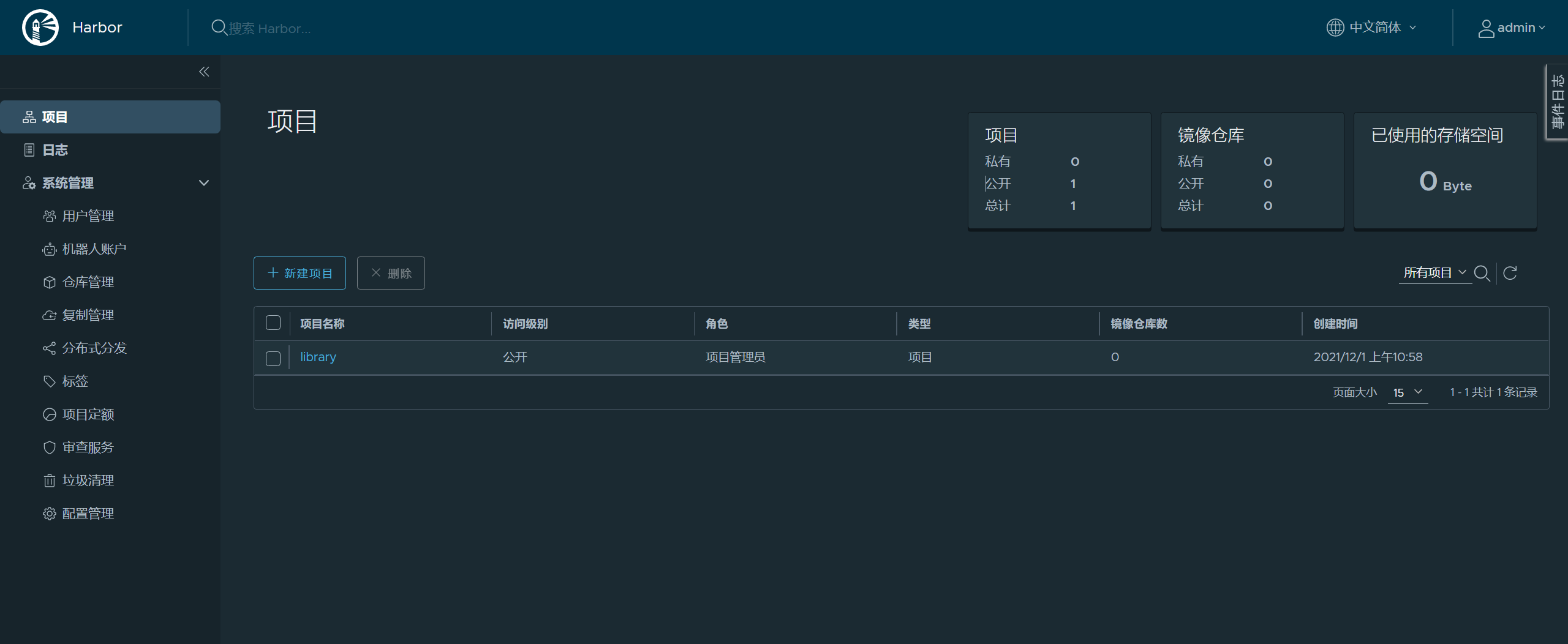
4.2.3 修改密码
现在我们把admin的初始密码Harbor12345改为123456,试一试。
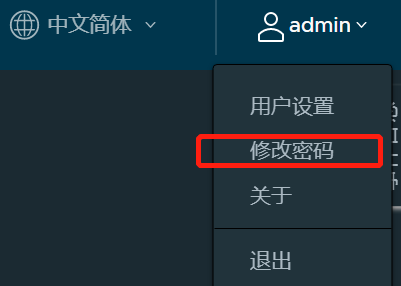 发现原来admin密码的设置要支持大小写字符并且有数字。
发现原来admin密码的设置要支持大小写字符并且有数字。
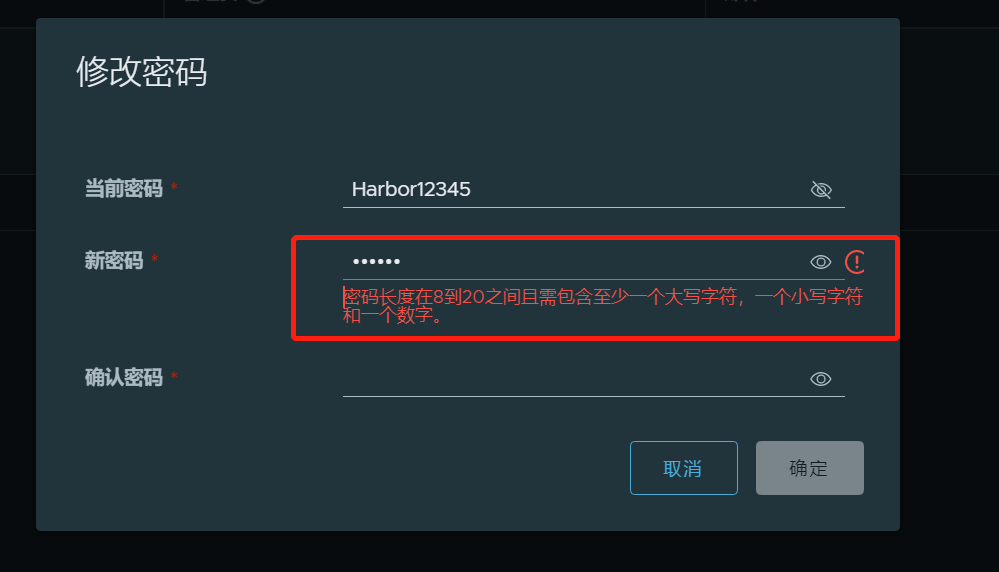 那么我们把
那么我们把admin的密码改为Ghost12345
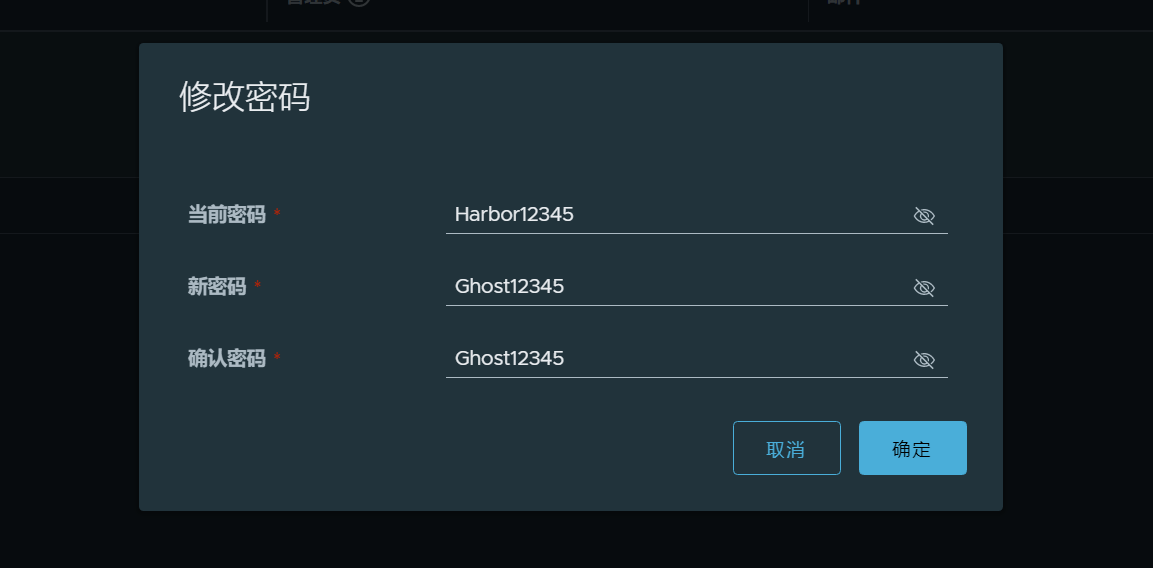 修改成功,并且退出重新登陆成功了(图略)。
当然,我们的仓库登陆密码也会随之变化。
修改成功,并且退出重新登陆成功了(图略)。
当然,我们的仓库登陆密码也会随之变化。
$ docker login 192.168.211.70
Authenticating with existing credentials...
Stored credentials invalid or expired
Username (admin):
Password: 隐藏输入(Ghost12345)
WARNING! Your password will be stored unencrypted in /root/.docker/config.json.
Configure a credential helper to remove this warning. See
https://docs.docker.com/engine/reference/commandline/login/#credentials-store
Login Succeeded
4.2.4 推送镜像
我们要把镜像推送到仓库,那么镜像名要遵守恰当的格式
docker push 仓库名/项目名/镜像名:标签
我们的仓库名是192.168.211.70,项目名当前默认是library,当然我们可以根据自己的需求在界面创建一个新的项目名。例如base
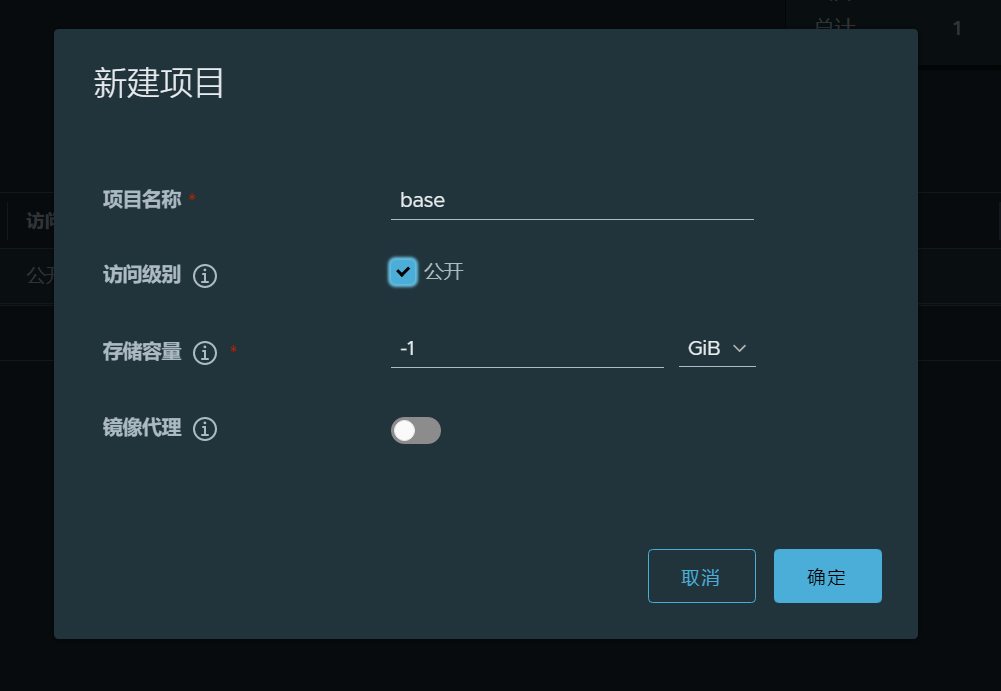 然后给一个镜像打一个标签。推送到仓库。
然后给一个镜像打一个标签。推送到仓库。
$ docker tag busybox:latest 192.168.211.70/base/busybox:latest
$ docker push 192.168.211.70/base/busybox:latest
The push refers to repository [192.168.211.70/base/busybox]
cfd97936a580: Pushed
latest: digest: sha256:febcf61cd6e1ac9628f6ac14fa40836d16f3c6ddef3b303ff0321606e55ddd0b size: 527
界面我们也能看到推送进来的镜像。
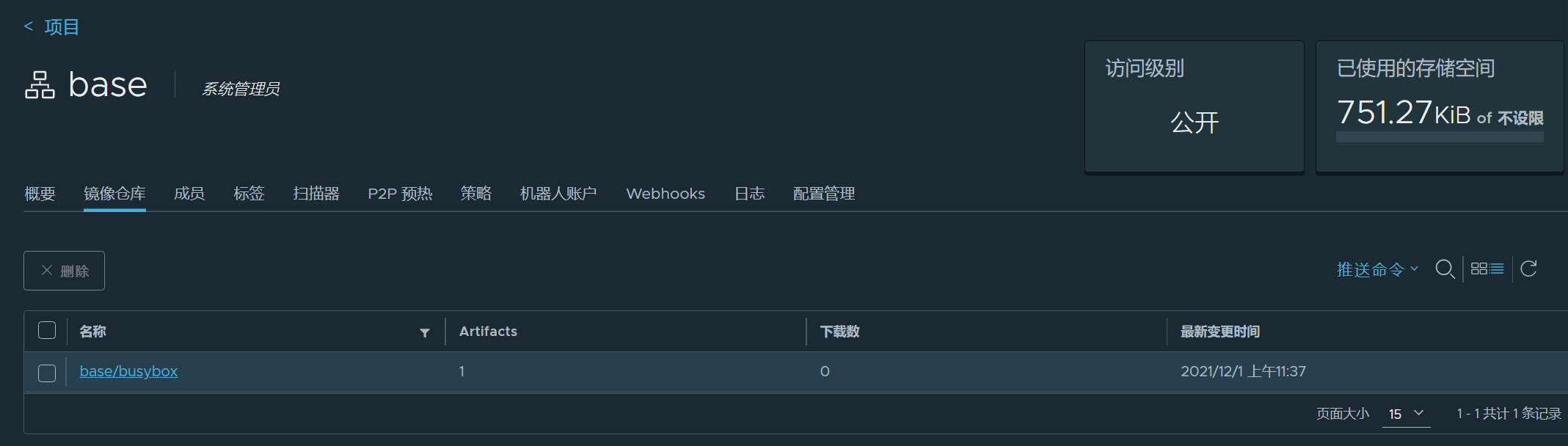
4.2.5 拉取镜像
我们换到另一台机器尝试一下拉取这个镜像,要怎么做呢?修改/etc/docker/daemon.json 添加insecure-registries参数是最为关键的一步。
$ vim /etc/docker/daemon.json
{
"exec-opts": ["native.cgroupdriver=systemd"],
"log-driver": "json-file",
"log-opts": {
"max-size": "100m"
},
"registry-mirrors": [
"https://hub-mirror.c.163.com",
"https://mirror.baidubce.com"
],
"insecure-registries": [
"192.168.211.70"
]
}
$ systemctl daemon-reload && systemctl restart docker
#拉取成功
$ docker pull 192.168.211.70/base/busybox:latest
latest: Pulling from base/busybox
24fb2886d6f6: Pull complete
Digest: sha256:febcf61cd6e1ac9628f6ac14fa40836d16f3c6ddef3b303ff0321606e55ddd0b
Status: Downloaded newer image for 192.168.211.70/base/busybox:latest
192.168.211.70/base/busybox:latest

4. Harbor http 域名部署
4.1 清理杂质
$ docker-compose down
[+] Running 10/10
⠿ Container harbor-jobservice Removed 10.5s
⠿ Container registryctl Removed 10.5s
⠿ Container nginx Removed 0.5s
⠿ Container harbor-portal Removed 0.4s
⠿ Container harbor-core Removed 10.5s
⠿ Container redis Removed 1.0s
⠿ Container harbor-db Removed 0.9s
⠿ Container registry Removed 11.1s
⠿ Container harbor-log Removed 10.7s
⠿ Network harbor_harbor Removed
$ rm -rf /data/*
$ rm -rf common
浏览器界面清理缓存
4.2 修改配置
a. harbor.yaml配置文件只修改了hostname参数
hostname: ghost.harbor.com
b.
$ echo "192.168.211.70 ghost.harbor.com" >> /etc/hosts
$ nslookup ghost.harbor.com
Server: 127.0.0.53
Address: 127.0.0.53#53
Non-authoritative answer:
Name: ghost.harbor.com
Address: 192.168.211.70
c.
docker配置文件/etc/docker/daemon.json 参数insecure-registries 由192.168.211.70修改为ghost.harbor.com
$ cat /etc/docker/daemon.json
{
"exec-opts": ["native.cgroupdriver=systemd"],
"log-driver": "json-file",
"log-opts": {
"max-size": "100m"
},
"registry-mirrors": [
"https://hub-mirror.c.163.com",
"https://mirror.baidubce.com"
],
"insecure-registries": [
"ghost.harbor.com"
]
}
并重启docker
systemctl daemon-reload && systemctl restart docker
4.3 harbor安装
$ ./prepare
$ ./install.sh
$ docker ps
$ docker-compose ps
4.3 测试结果
4.3.1 仓库登陆
$ docker login ghost.harbor.com
Username: admin
Password:
WARNING! Your password will be stored unencrypted in /root/.docker/config.json.
Configure a credential helper to remove this warning. See
https://docs.docker.com/engine/reference/commandline/login/#credentials-store
Login Succeeded
4.3.2 界面登陆
本机windows配置
C:\Windows\System32\drivers\etc\hosts
192.168.211.70 ghost.harbor.com
访问:http://ghost.harbor.com
用户名/密码:admin/Harbor12345
登陆成功
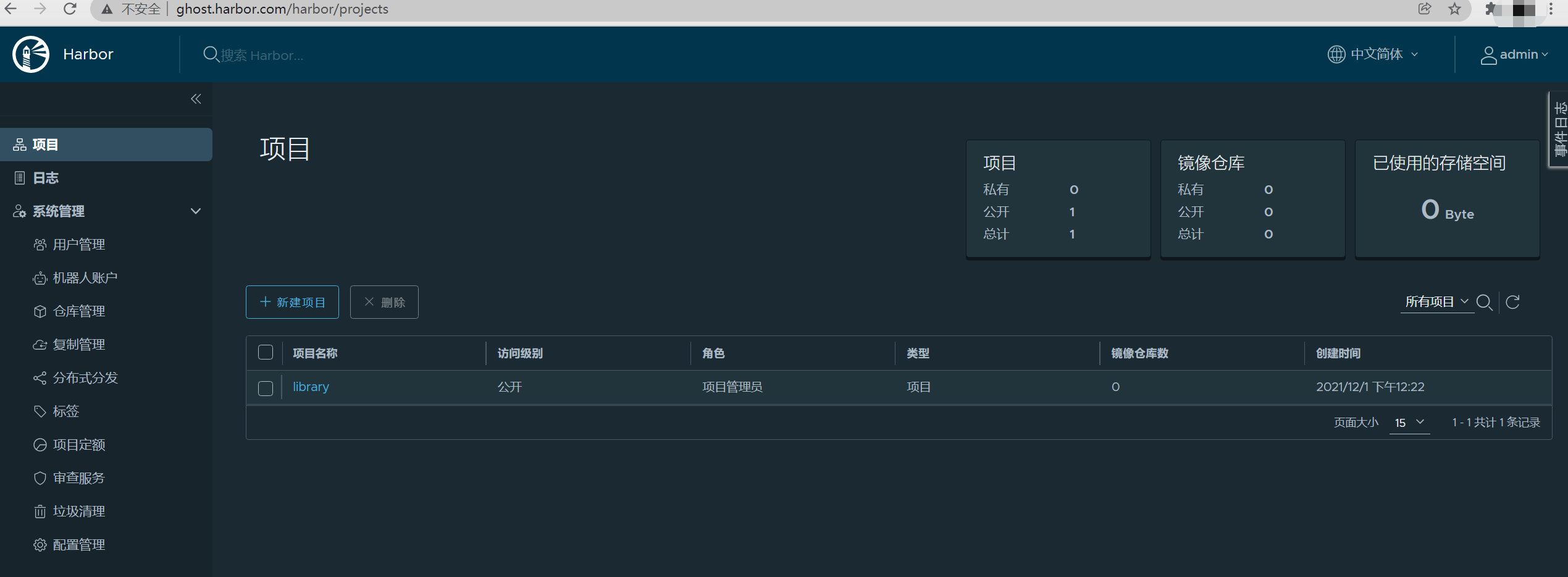
4.3.3 镜像推送
$ docker tag busybox:latest ghost.harbor.com/library/busybox:latest
$ docker push ghost.harbor.com/library/busybox:latest
The push refers to repository [ghost.harbor.com/library/busybox]
cfd97936a580: Pushed
latest: digest: sha256:febcf61cd6e1ac9628f6ac14fa40836d16f3c6ddef3b303ff0321606e55ddd0b size: 527
Harbor http域名访问的部署结束。
5. Harbor https ip访问部署
默认情况下,Harbor 不附带证书。可以在没有安全性的情况下部署 Harbor,以便您可以通过 HTTP 连接到它。但是,仅在没有连接到外部 Internet 的气隙测试或开发环境中才可接受使用 HTTP。在公有环境中使用 HTTP 会使您面临中间人攻击。在生产环境中,始终使用 HTTPS。如果您启用 Content Trust with Notary 以正确签署所有图像,则必须使用 HTTPS。
要配置 HTTPS,您必须创建 SSL 证书。您可以使用受信任的第三方 CA 签署的证书,也可以使用自签名证书。本节介绍如何使用 OpenSSL创建 CA,以及如何使用您的 CA 签署服务器证书和客户端证书。您可以使用其他 CA 提供商,例如 Let's Encrypt。
以下过程假设您的 Harbor 注册表的主机名是192.168.211.70,并且其 DNS 记录指向您运行 Harbor 的主机。
5.1 清理杂质
$ docker-compose down
[+] Running 10/10
⠿ Container harbor-jobservice Removed 10.5s
⠿ Container registryctl Removed 10.5s
⠿ Container nginx Removed 0.5s
⠿ Container harbor-portal Removed 0.4s
⠿ Container harbor-core Removed 10.5s
⠿ Container redis Removed 1.0s
⠿ Container harbor-db Removed 0.9s
⠿ Container registry Removed 11.1s
⠿ Container harbor-log Removed 10.7s
⠿ Network harbor_harbor Removed
$ rm -rf /data/*
$ rm -rf common
5.2 修改配置
5.2.1 harbor.yaml
harbor.yaml配置文件修改hostname参数并配置了https相关参数
$ cat harbor.yml|grep -v '#' | grep -v '^$'
hostname: 192.168.211.70
http:
port: 80
https:
port: 443
certificate: /data/cert/192.168.211.70.crt
private_key: /data/cert/192.168.211.70.key
harbor_admin_password: Harbor12345
database:
password: root123
max_idle_conns: 100
max_open_conns: 900
data_volume: /data
trivy:
ignore_unfixed: false
skip_update: false
insecure: false
jobservice:
max_job_workers: 10
notification:
webhook_job_max_retry: 10
chart:
absolute_url: disabled
log:
level: info
local:
rotate_count: 50
rotate_size: 200M
location: /var/log/harbor
_version: 2.3.0
proxy:
http_proxy:
https_proxy:
no_proxy:
components:
- core
- jobservice
- trivy
5.2.2 /etc/docker/daemon.json
docker配置文件/etc/docker/daemon.json 参数insecure-registries 要把它去掉。
$ cat /etc/docker/daemon.json
{
"exec-opts": ["native.cgroupdriver=systemd"],
"log-driver": "json-file",
"log-opts": {
"max-size": "100m"
},
"registry-mirrors": [
"https://hub-mirror.c.163.com",
"https://mirror.baidubce.com"
]
}
并重启docker
systemctl daemon-reload && systemctl restart docker
5.2.3 生成证书颁发机构证书
在生产环境中,您应该从 CA 获取证书。在测试或开发环境中,您可以生成自己的 CA。要生成 CA 证书,请运行以下命令。 生成 CA 证书私钥
$ openssl genrsa -out ca.key 4096
Generating RSA private key, 4096 bit long modulus (2 primes)
..............++++
.................................++++
e is 65537 (0x010001)
生成 CA 证书
调整-subj选项中的值以反映您的组织。如果使用 FQDN 连接 Harbor 主机,则必须将其指定为公用名 ( CN) 属性。
openssl req -x509 -new -nodes -sha512 -days 3650 \
-subj "/C=CN/ST=Beijing/L=Beijing/O=example/OU=Personal/CN=192.168.211.70" \
-key ca.key \
-out ca.crt
5.2.4 生成服务器证书
证书通常包含一个.crt文件和一个.key文件,例如,192.168.211.70.crt和192.168.211.70.key.
生成私钥
openssl genrsa -out 192.168.211.70.key 4096
生成证书签名请求 (CSR)
调整-subj选项中的值以反映您的组织。如果使用 FQDN 连接 Harbor 主机,则必须将其指定为公用名 ( CN) 属性并在密钥和 CSR 文件名中使用它。
openssl req -sha512 -new \
-subj "/C=CN/ST=Beijing/L=Beijing/O=example/OU=Personal/CN=192.168.211.70" \
-key 192.168.211.70.key \
-out 192.168.211.70.csr
生成 x509 v3 扩展文件 无论您是使用 FQDN 还是 IP 地址连接到您的 Harbor 主机,您都必须创建此文件,以便为您的 Harbor 主机生成符合主题备用名称 (SAN) 和 x509 v3 的证书扩展要求。替换DNS条目以反映您的域。
使用该extfile.cnf文件为您的 Harbor 主机生成证书
将192.168.211.70CRS 和 CRT 文件名中的 替换为 Harbor 主机名
echo subjectAltName = IP:192.168.211.70 > extfile.cnf
openssl x509 -req -sha512 -days 3650 \
-extfile extfile.cnf \
-CA ca.crt -CAkey ca.key -CAcreateserial \
-in 192.168.211.70.csr \
-out 192.168.211.70.crt
5.2.5 向 Harbor 和 Docker 提供证书
生成后ca.crt,192.168.211.70.crt和192.168.211.70.key文件,必须将它们提供给Harbor and Docker,和重新配置harbor使用它们。
a. 将服务器证书和密钥复制到 Harbor 主机上的 certficates 文件夹中
mkdir /data/cert
cp 192.168.211.70.crt /data/cert/
cp 192.168.211.70.key /data/cert/
b. 转换192.168.211.70.crt为192.168.211.70.cert,供 Docker 使用 Docker 守护进程将.crt文件解释为 CA 证书,将.cert文件解释为客户端证书。
openssl x509 -inform PEM -in 192.168.211.70.crt -out 192.168.211.70.cert
c. 将服务器证书、密钥和 CA 文件复制到 Harbor 主机上的 Docker 证书文件夹中。您必须首先创建适当的文件夹。
mkdir -p /etc/docker/certs.d/192.168.211.70/
cp 192.168.211.70.cert /etc/docker/certs.d/192.168.211.70/
cp 192.168.211.70.key /etc/docker/certs.d/192.168.211.70/
cp ca.crt /etc/docker/certs.d/192.168.211.70/
如果您将默认nginx端口 443映射到其他端口,请创建文件夹/etc/docker/certs.d/192.168.211.70:port或/etc/docker/certs.d/harbor_IP:port。
d. 重启docker
systemctl daemon-reload && systemctl restart docker
5.2.6 操作系统级别信任证书
e. 当 Docker 守护程序在某些操作系统上运行时,您可能需要在操作系统级别信任证书。 例如,运行以下命令 ubuntu
$ cp 192.168.211.70.crt /usr/local/share/ca-certificates/192.168.211.70.crt
$ update-ca-certificates
Updating certificates in /etc/ssl/certs...
1 added, 0 removed; done.
Running hooks in /etc/ca-certificates/update.d...
done.
Red Hat (CentOS etc):
$ cp yourdomain.com.crt /etc/pki/ca-trust/source/anchors/yourdomain.com.crt
$ update-ca-trust
5.3 部署或重新配置 Harbor
如果您尚未部署 Harbor,请参阅 配置 Harbor YML 文件以获取有关如何通过在 中指定hostname和https属性来配置 Harbor 以使用证书的信息harbor.yml。
如果您已经使用 HTTP 部署了 Harbor 并希望将其重新配置为使用 HTTPS,请执行以下步骤。 a. 运行prepare脚本以启用 HTTPS
./prepare
b. 如果 Harbor 正在运行,请停止并删除现有实例
您的图像数据保留在文件系统中,因此不会丢失任何数据。
docker-compose down -v
c. 重启
docker-compose up -d
5.4 测试结果
5.4.1 仓库登陆
$ docker login 192.168.211.70
Authenticating with existing credentials...
Stored credentials invalid or expired
Username (admin): admin
Password:
WARNING! Your password will be stored unencrypted in /root/.docker/config.json.
Configure a credential helper to remove this warning. See
https://docs.docker.com/engine/reference/commandline/login/#credentials-store
Login Succeeded
5.4.2 界面登陆
https://192.168.211.70
用户密码:admin/Harbor12345
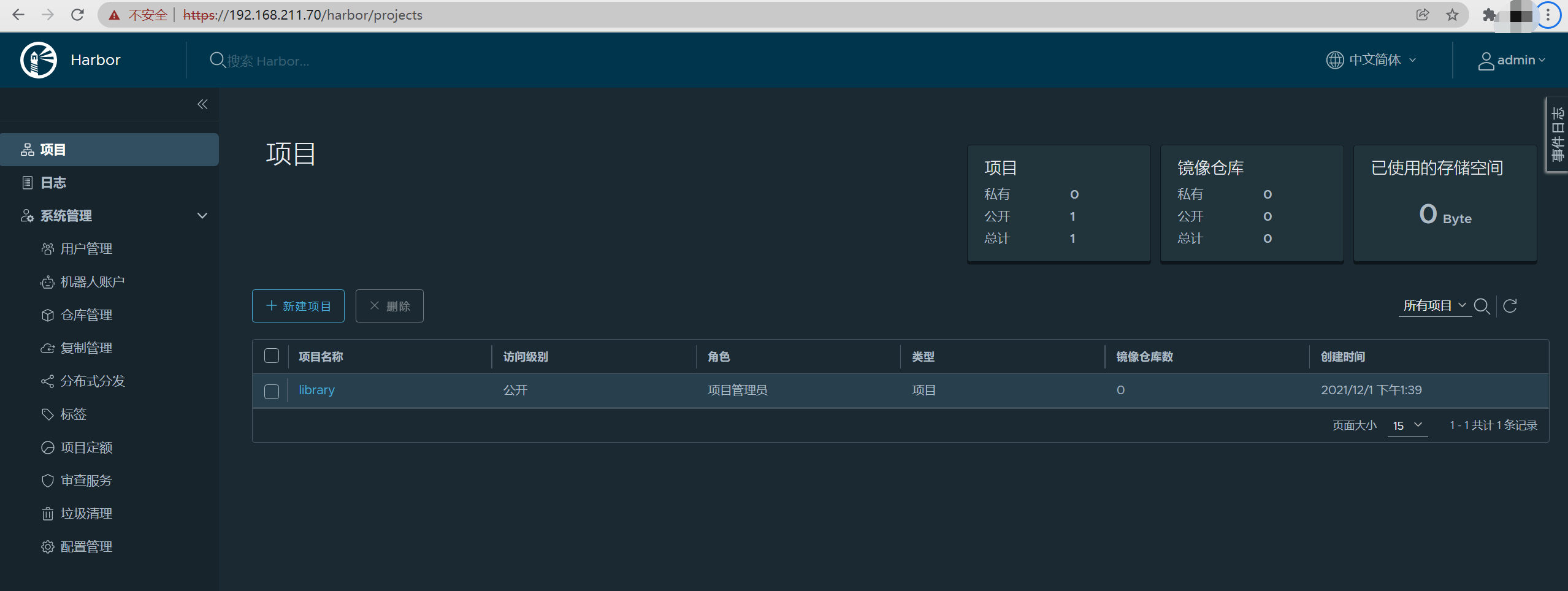
5.4.3 推送镜像
$ docker push 192.168.211.70/library/alpine:v1.0
The push refers to repository [192.168.211.70/library/alpine]
e2eb06d8af82: Pushed
v1.0: digest: sha256:69704ef328d05a9f806b6b8502915e6a0a4faa4d72018dc42343f511490daf8a size: 528
5.4.4 拉取镜像
我们换到另一台机器尝试一下拉取这个镜像,需要什么配置呢,不需要什么,只需连通即可。
$ cat /etc/docker/daemon.json
{
"exec-opts": ["native.cgroupdriver=systemd"],
"log-driver": "json-file",
"log-opts": {
"max-size": "100m"
},
"registry-mirrors": [
"https://hub-mirror.c.163.com",
"https://mirror.baidubce.com"
]
}
$ docker pull 192.168.211.70/library/alpine:v1.0
v1.0: Pulling from library/alpine
a0d0a0d46f8b: Pull complete
Digest: sha256:69704ef328d05a9f806b6b8502915e6a0a4faa4d72018dc42343f511490daf8a
Status: Downloaded newer image for 192.168.211.70/library/alpine:v1.0
192.168.211.70/library/alpine:v1.0
harbor https ip访问部署成功结束
6 Harbor https 域名访问部署
6.1 清理杂质
$ docker-compose down
[+] Running 10/10
⠿ Container harbor-jobservice Removed 10.5s
⠿ Container registryctl Removed 10.5s
⠿ Container nginx Removed 0.5s
⠿ Container harbor-portal Removed 0.4s
⠿ Container harbor-core Removed 10.5s
⠿ Container redis Removed 1.0s
⠿ Container harbor-db Removed 0.9s
⠿ Container registry Removed 11.1s
⠿ Container harbor-log Removed 10.7s
⠿ Network harbor_harbor Removed
$ rm -rf /data/*
$ rm -rf common
$ rm -rf /etc/docker/certs.d/*
6.2 修改配置
6.2.1 harbor.yaml
harbor.yaml配置文件修改hostname参数并重新配置了https相关参数
$ cat harbor.yml|grep -v '#' | grep -v '^$'
hostname: ghost.harbor.com
http:
port: 80
https:
port: 443
certificate: /data/cert/ghost.harbor.com.crt
private_key: /data/cert/ghost.harbor.com.key
harbor_admin_password: Harbor12345
database:
password: root123
max_idle_conns: 100
max_open_conns: 900
data_volume: /data
trivy:
ignore_unfixed: false
skip_update: false
insecure: false
jobservice:
max_job_workers: 10
notification:
webhook_job_max_retry: 10
chart:
absolute_url: disabled
log:
level: info
local:
rotate_count: 50
rotate_size: 200M
location: /var/log/harbor
_version: 2.3.0
proxy:
http_proxy:
https_proxy:
no_proxy:
components:
- core
- jobservice
- trivy
6.2.2 /etc/docker/daemon.json
如下:
$ cat /etc/docker/daemon.json
{
"exec-opts": ["native.cgroupdriver=systemd"],
"log-driver": "json-file",
"log-opts": {
"max-size": "100m"
},
"registry-mirrors": [
"https://hub-mirror.c.163.com",
"https://mirror.baidubce.com"
]
}
并重启docker
systemctl daemon-reload && systemctl restart docker
6.3 配置证书
6.3.1 生成证书颁发机构证书
#生成 CA 证书私钥
$ openssl genrsa -out ca.key 4096
#生成 CA 证书
openssl req -x509 -new -nodes -sha512 -days 3650 \
-subj "/C=CN/ST=Beijing/L=Beijing/O=example/OU=Personal/CN=ghost.harbor.com" \
-key ca.key \
-out ca.crt
6.3.2 生成服务器证书
#生成私钥
openssl genrsa -out ghost.harbor.com.key 4096
#生成证书签名请求 (CSR)
openssl req -sha512 -new \
-subj "/C=CN/ST=Beijing/L=Beijing/O=example/OU=Personal/CN=ghost.harbor.com" \
-key ghost.harbor.com.key \
-out ghost.harbor.com.csr
#生成 x509 v3 扩展文件**
cat > v3.ext <<-EOF
authorityKeyIdentifier=keyid,issuer
basicConstraints=CA:FALSE
keyUsage = digitalSignature, nonRepudiation, keyEncipherment, dataEncipherment
extendedKeyUsage = serverAuth
subjectAltName = @alt_names
[alt_names]
DNS.1=ghost.harbor.com
DNS.2=ghost.harbor
DNS.3=hostname
EOF
#使用该v3.ext文件为您的 Harbor 主机生成证书
openssl x509 -req -sha512 -days 3650 \
-extfile v3.ext \
-CA ca.crt -CAkey ca.key -CAcreateserial \
-in ghost.harbor.com.csr \
-out ghost.harbor.com.crt
6.3.4 向 Harbor 和 Docker 提供证书
#a. 将服务器证书和密钥复制到 Harbor 主机上的 certficates 文件夹中**
mkdir /data/cert
cp ghost.harbor.com.crt /data/cert/
cp ghost.harbor.com.key /data/cert/
#b. 转换ghost.harbor.com.crt为ghost.harbor.com.cert,供 Docker 使用**
openssl x509 -inform PEM -in ghost.harbor.com.crt -out ghost.harbor.com.cert
#**c. 将服务器证书、密钥和 CA 文件复制到 Harbor 主机上的 Docker 证书文件夹中。您必须首先创建适当的文件夹。**
mkdir -p /etc/docker/certs.d/ghost.harbor.com/
cp ghost.harbor.com.cert /etc/docker/certs.d/ghost.harbor.com/
cp ghost.harbor.com.key /etc/docker/certs.d/ghost.harbor.com/
cp ca.crt /etc/docker/certs.d/ghost.harbor.com/
如果您将默认nginx端口443映射到其他端口,请创建文件夹
/etc/docker/certs.d/ghost.harbor.com:port或/etc/docker/certs.d/harbor_IP:port。
重启docker
systemctl daemon-reload && systemctl restart docker
6.3.5 操作系统级别信任证书
e. 当 Docker 守护程序在某些操作系统上运行时,您可能需要在操作系统级别信任证书。
ubuntu
$ cp ghost.harbor.com.crt /usr/local/share/ca-certificates/ghost.harbor.com.crt
$ update-ca-certificates
Updating certificates in /etc/ssl/certs...
1 added, 0 removed; done.
Running hooks in /etc/ca-certificates/update.d...
done.
Red Hat (CentOS etc):
$ cp ghost.harbor.com.crt /etc/pki/ca-trust/source/anchors/ghost.harbor.com.crt
$ update-ca-trust
6.4 部署或重新配置 Harbor
如果您尚未部署 Harbor,请参阅 配置 Harbor YML 文件以获取有关如何通过在 中指定hostname和https属性来配置 Harbor 以使用证书的信息harbor.yml。
如果您已经使用 HTTP 部署了 Harbor 并希望将其重新配置为使用 HTTPS,请执行以下步骤。 a. 运行prepare脚本以启用 HTTPS
./prepare
b. 如果 Harbor 正在运行,请停止并删除现有实例
您的图像数据保留在文件系统中,因此不会丢失任何数据。
docker-compose down -v
c. 重启
docker-compose up -d
6.5 测试
6.5.1 仓库登陆
$ docker login ghost.harbor.com
Authenticating with existing credentials...
WARNING! Your password will be stored unencrypted in /root/.docker/config.json.
Configure a credential helper to remove this warning. See
https://docs.docker.com/engine/reference/commandline/login/#credentials-store
Login Succeeded
6.5.2 界面登陆
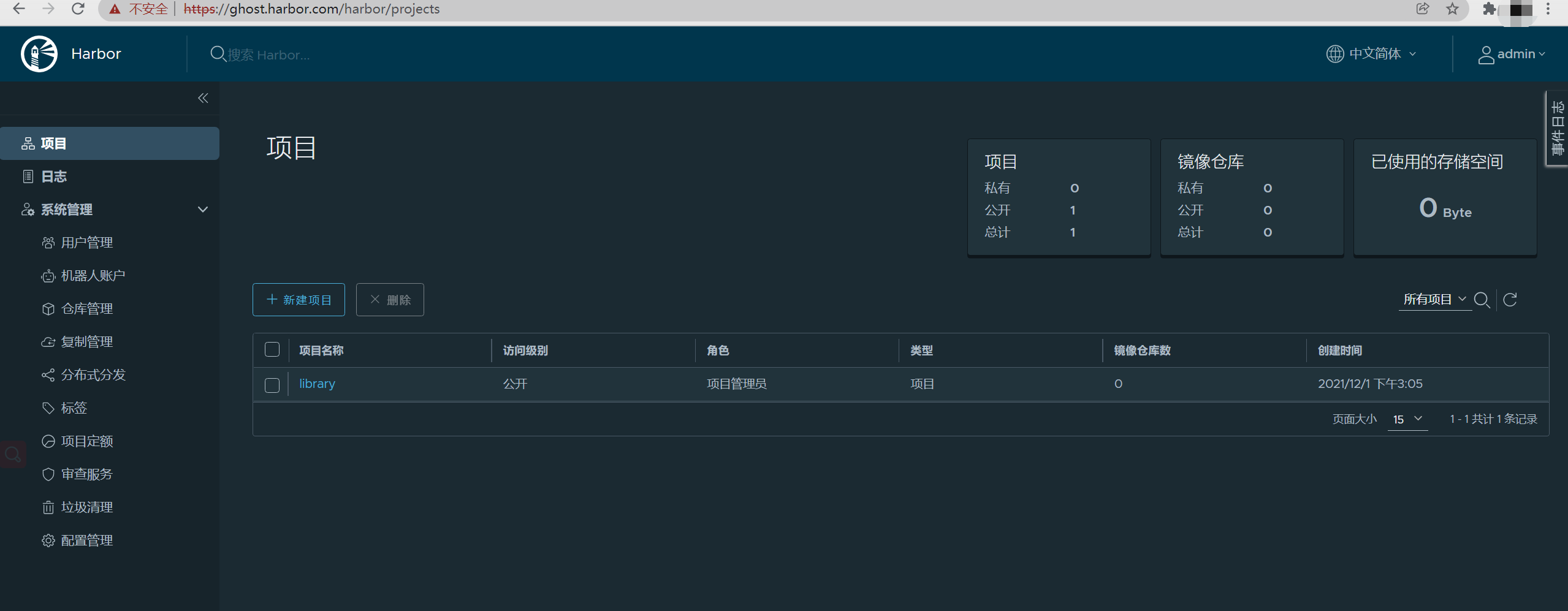
6.5.3 推送镜像
$ docker push ghost.harbor.com/library/busybox:latest
The push refers to repository [ghost.harbor.com/library/busybox]
cfd97936a580: Pushed
latest: digest: sha256:febcf61cd6e1ac9628f6ac14fa40836d16f3c6ddef3b303ff0321606e55ddd0b size: 527
6.5.4 拉取镜像
我们换到另一台机器192.168.211.71尝试一下拉取这个镜像,需要什么配置呢,
/etc/docker/daemon.json配置如下:
$ cat /etc/docker/daemon.json
{
"exec-opts": ["native.cgroupdriver=systemd"],
"log-driver": "json-file",
"log-opts": {
"max-size": "100m"
},
"registry-mirrors": [
"https://hub-mirror.c.163.com",
"https://mirror.baidubce.com"
]
}
配置/etc/hosts
192.168.211.70 ghost.harbor.com
如果没有配置hosts可能会报这样的错 $ docker pull ghost.harbor.com/library/busybox:latest Error response from daemon: Get https://ghost.harbor.com/v2/:
x509: certificate has expired or is not yet valid 当然,也有可能是两台机器的时间没有同步,需要配置ntp
另外要配置docker证书
mkdir -p /etc/docker/certs.d/ghost.harbor.com/
scp root@192.168.211.70:/etc/docker/certs.d/ghost.harbor.com/ghost.harbor.com.cert /etc/docker/certs.d/ghost.harbor.com/
scp root@192.168.211.70:/etc/docker/certs.d/ghost.harbor.com/ghost.harbor.com.key /etc/docker/certs.d/ghost.harbor.com/
scp root@192.168.211.70:/etc/docker/certs.d/ghost.harbor.com/ca.crt /etc/docker/certs.d/ghost.harbor.com/
如果没有证书将会这样报错 $ docker pull ghost.harbor.com/library/busybox:latest Error response from daemon: Get https://ghost.harbor.com/v2/: x509:
certificate signed by unknown authority
最后,经历重重险阻,成功了。
docker pull ghost.harbor.com/library/busybox:latest
latest: Pulling from library/busybox
Digest: sha256:febcf61cd6e1ac9628f6ac14fa40836d16f3c6ddef3b303ff0321606e55ddd0b
Status: Downloaded newer image for ghost.harbor.com/library/busybox:latest
ghost.harbor.com/library/busybox:latest
harbor https ip访问部署成功结束
浏览器界面清理缓存
参考: